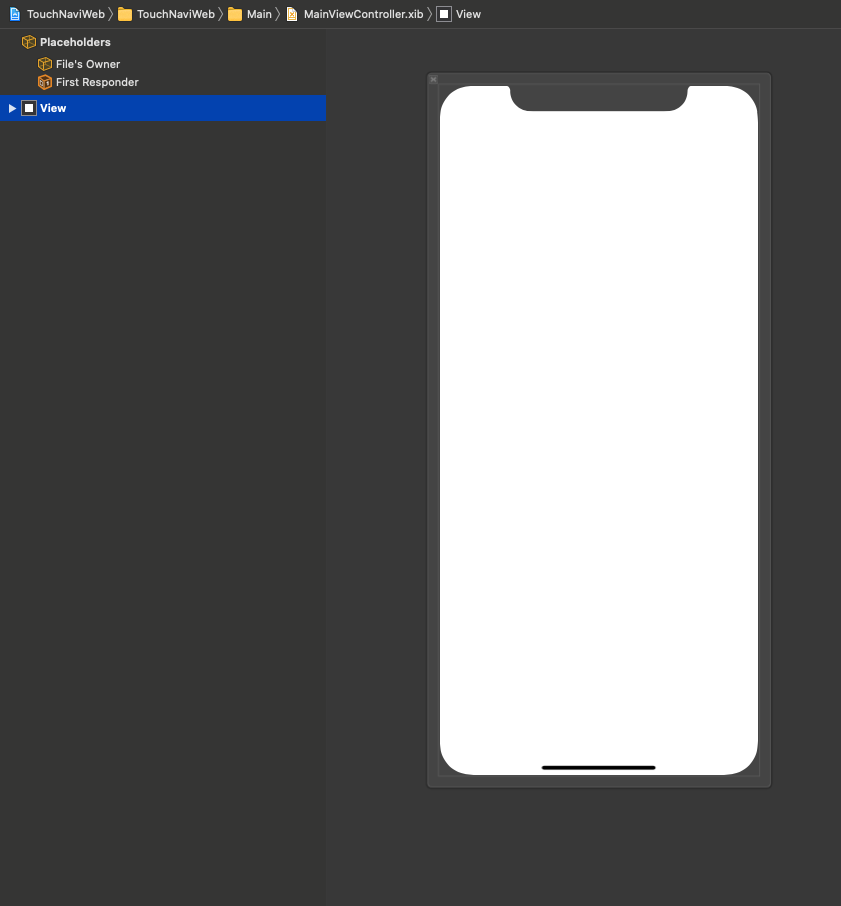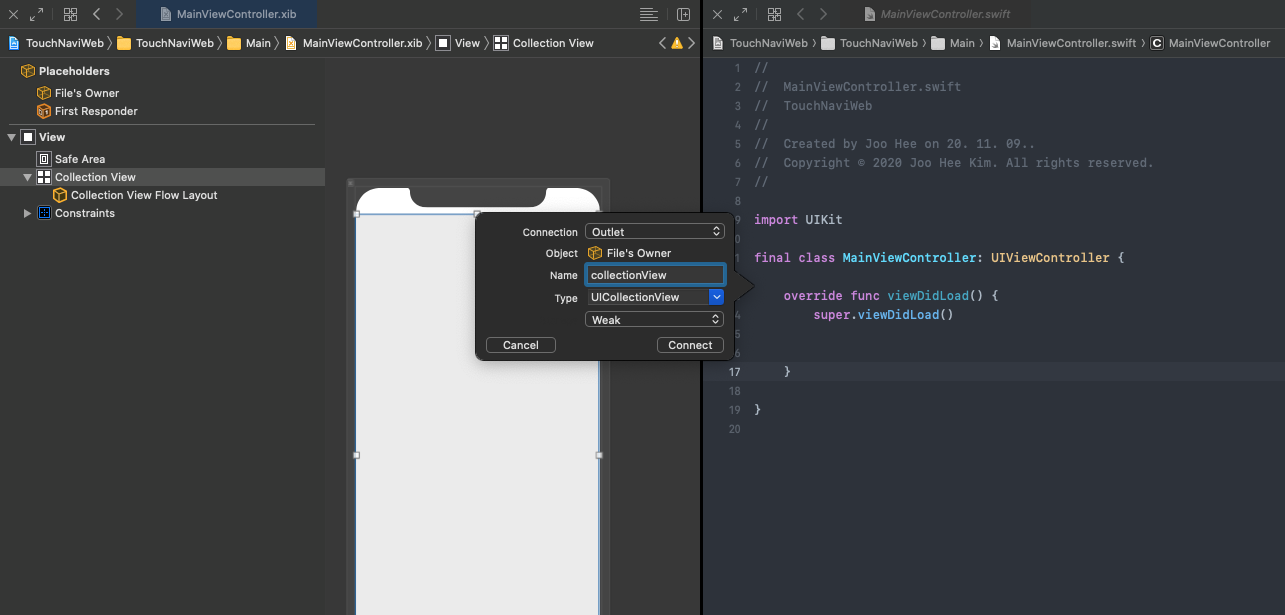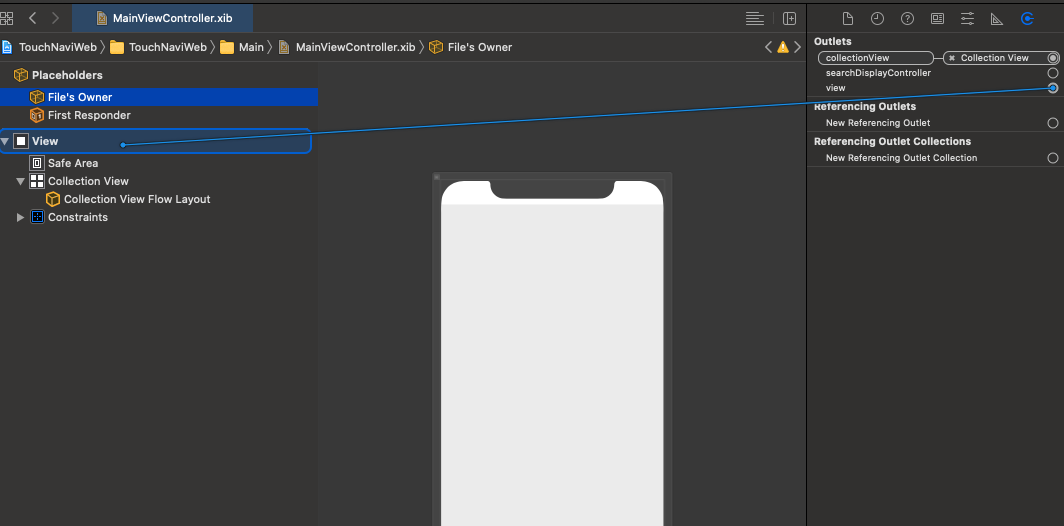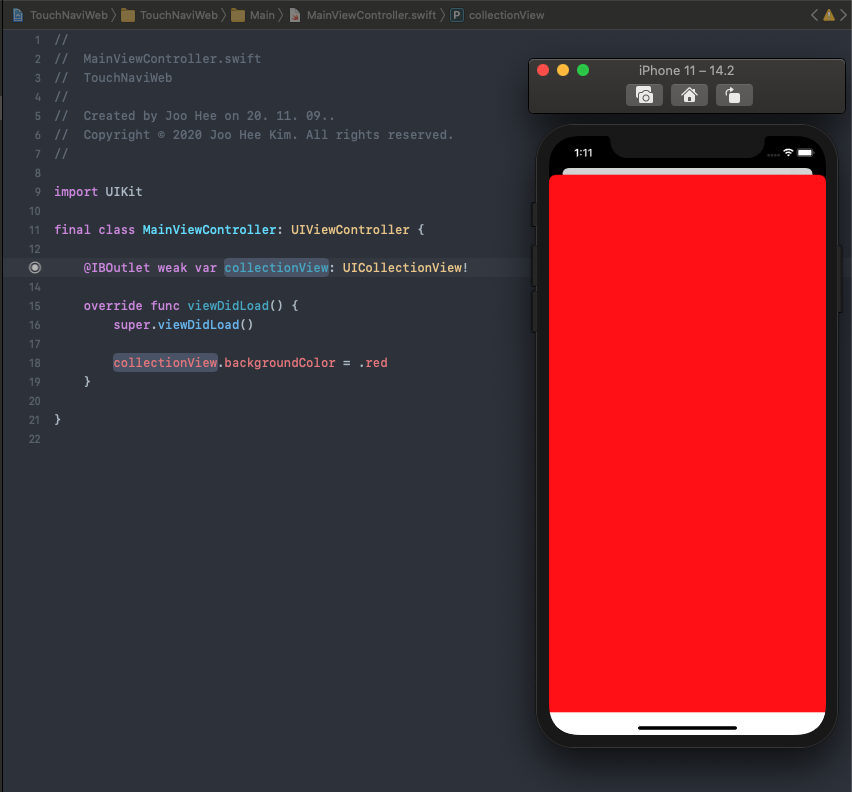How to create a view controller from xib
Create xib file for view controller
Creating a new view controller was easy. I’ve used to create a view controller from Storyboard, and instantiated in code. Although this way is easy, so many view controllers in a Storyboard can increase compiling time. While working with new people in iOS team, there was a way to create a view controller from xib. Let’s see how to do it.
1. Create a new xib file
First, create a new empty xib file and name it. Then, add a UIView to the empty place. Add other components you need.
2. Create a swift file
Create a swift file that associates with the new view controller xib file. Here are the start code for example.
1
2
3
4
5
6
7
8
9
10
import UIKit
final class MainViewController: UIViewController {
override func viewDidLoad() {
super.viewDidLoad()
}
}
3. Link both files
Now let’s link both files. In the xib file, the File’s Owner is the swift file name. Put the view controller swift file name at the File’s Owner Custom Class > Class.
After that, you can add IBOutlets to the swift file. As you add the IBOutlets, you can see the object is File’s Owner below the screenshot. I added a new collection view and at viewDidLoad function, I set the collection view’s background color to red.
1
2
3
4
5
6
7
8
9
10
11
12
13
import UIKit
final class MainViewController: UIViewController {
@IBOutlet weak var collectionView: UICollectionView!
override func viewDidLoad() {
super.viewDidLoad()
collectionView.backgroundColor = .red
}
}
4. Get the view controller
After everything is all set, let’s get the view controller and use it. It is very simple.
1
2
let previousVC = MainViewController()
self.present(previousVC, animated: true, completion: nil) // present or push as you wish
But when you build and run, the app will crash. And the console log will show the error like below.
1
2
terminating with uncaught exception of type NSException
*** Terminating app due to uncaught exception 'NSInternalInconsistencyException', reason: '-[UIViewController _loadViewFromNibNamed:bundle:] loaded the "MainViewController" nib but the view outlet was not set.'
Why is this error occurring? We have forgotten to link the UIView itself to the file’s owner. This error was the common error I had while creating a xib for view controller. So let’s solve this problem.
Go to the xib file and at the File’s Owner ‘s Connection Inspector, link the view object to the view in the Document Outline. See the image below for more details.
Now build and run, and your app won’t crash and show the view controller successfully.
How to get the view controller from Storyboard?
Below code is how to create a view controller from Storyboard.
1
2
let storyboard: UIStoryboard = UIStoryboard(name: "Main", bundle: nil)
let authenticationVC: UIViewController = storyboard.instantiateViewController(withIdentifier: "AuthenticationVC") as UIViewController
Summary
In this post, I’ve explained how to create a view controller from xib file. From Apple’s document, if you specify the views for a view controller using a xib(nib) file, you can’t define segues or relationships between view controllers. Use wisely when creating a view controller from xib rather than storyboard.