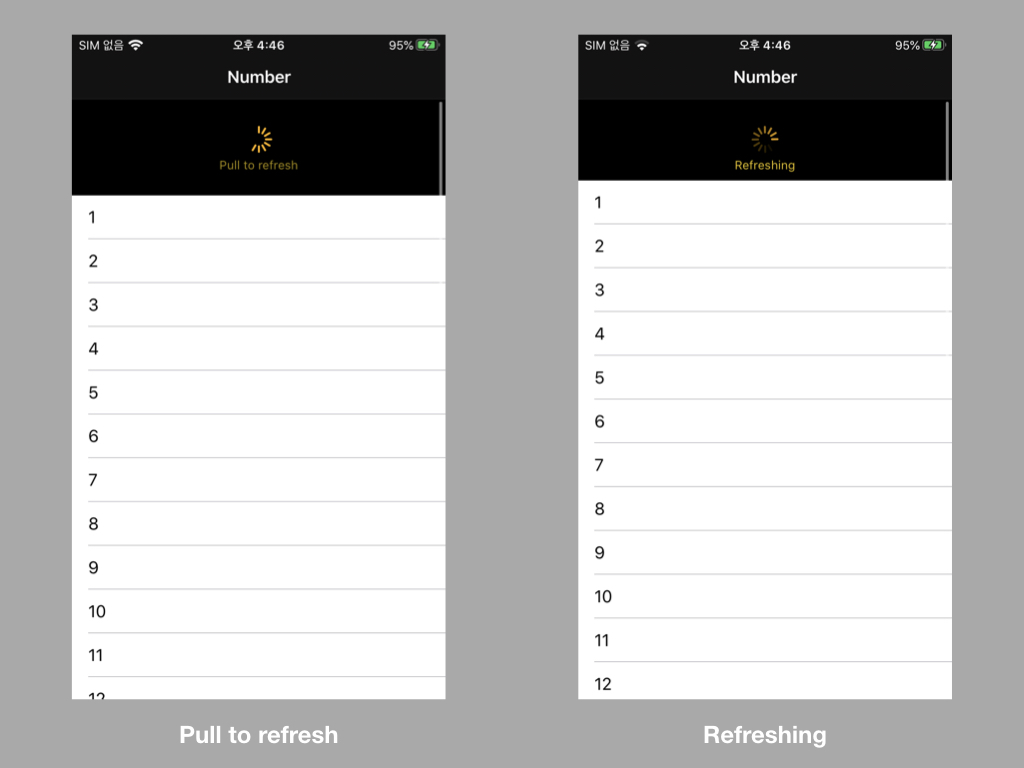Add Refresh Control to Collection View
How to add pull-to-refresh control to scroll views
I’ve been currently rebuilding a project that I’m working on, and there were some UI issues when refreshing datas. UIRefreshControl was implied for pull-to-refresh style, but the project deployment target was iOS 8 and some old codes were left. After changing the code, I wanted to write a post about it. So this post will show how to add pull-to-refresh style to collection view or other scroll views.
UIRefreshControl starting in iOS 10
In pre-iOS 10, UIRefreshControl was added as a subview like below.
1
2
3
let refreshControl = UIRefreshControl()
refreshControl.addTarget(self, action: #selector(reloadCurrentView), for: UIControlEvents.valueChanged)
collectionView.addSubview(refreshControl)
Starting in iOS 10, you can add a UIRefreshControl as a property to UIScrollView.
1
2
3
4
5
6
7
8
9
10
11
12
let refreshControl = UIRefreshControl()
refreshControl.addTarget(self, action: #selector(handleRefresh), for: .valueChanged)
collectionView.refreshControl = refreshControl
@objc func handleRefresh() {
// Update your content…
// Dismiss the refresh control.
DispatchQueue.main.async {
self.collectionView.refreshControl?.endRefreshing()
}
}
UIRefreshControl Attributes
You can change the tint color and add title text while displaying the refresh control.
1
2
3
4
5
6
let refreshControl = UIRefreshControl()
let title = "Pull to refresh"
refreshControl.tintColor = .yellow
refreshControl.attributedTitle = NSAttributedString(string: title, attributes: [.foregroundColor : UIColor.yellow])
refreshControl.addTarget(self, action: #selector(handleRefresh), for: .valueChanged)
tableView.refreshControl = refreshControl
If you can handle when the data is fetched or while fetching, you can change attributedTitle like below.
Wrap up
Add UIRefreshControl if you need a pull-to-refresh control for your list page or more. Using it and customizing is easy.